
Resource Usage
As explained earlier, resources are data sources or communication channels the services read and write to.
Resources such as databases should ideally be exclusive - meaning accessed by a single service, following the Database-per-service pattern (See: Database Design in Microservice Architecture for discussing this pattern vs shared DB)
Service Resource Usage
In the Analysis page, select the oms service.
In the right pane, you can see it uses 9 resources, and the exclusivity is 11% (low - so the corresponding sphere is red).
Click VIEW next to the Resources of the oms service.
In the right pane you can see that there is 1 exclusive resource (HTTP GET to www.google.com) and that there rest of the 8 resources are non-exclusive.
Click on NON(8) to view the non-exclusive resources.
Click on ALL TYPES to view the types of the non-exclusive resources - you can see that all the resources are SQL resources in this case. Selecting a specific type filters this list.
Select one of the resources (e.g., sales_order) and click DETAILS - you can see the services that access this SQL table. Selecting the service shows the flows that use the resource, and one can select the flow to see its details. As stated previously, view a flow shows all the resources it uses (exclusive and non-exclusive).
Resources Report
In the left, under the Actions and Reports section, click Show Resources Report.
A window will pop up with a table listing all the resources and their details as shown here:
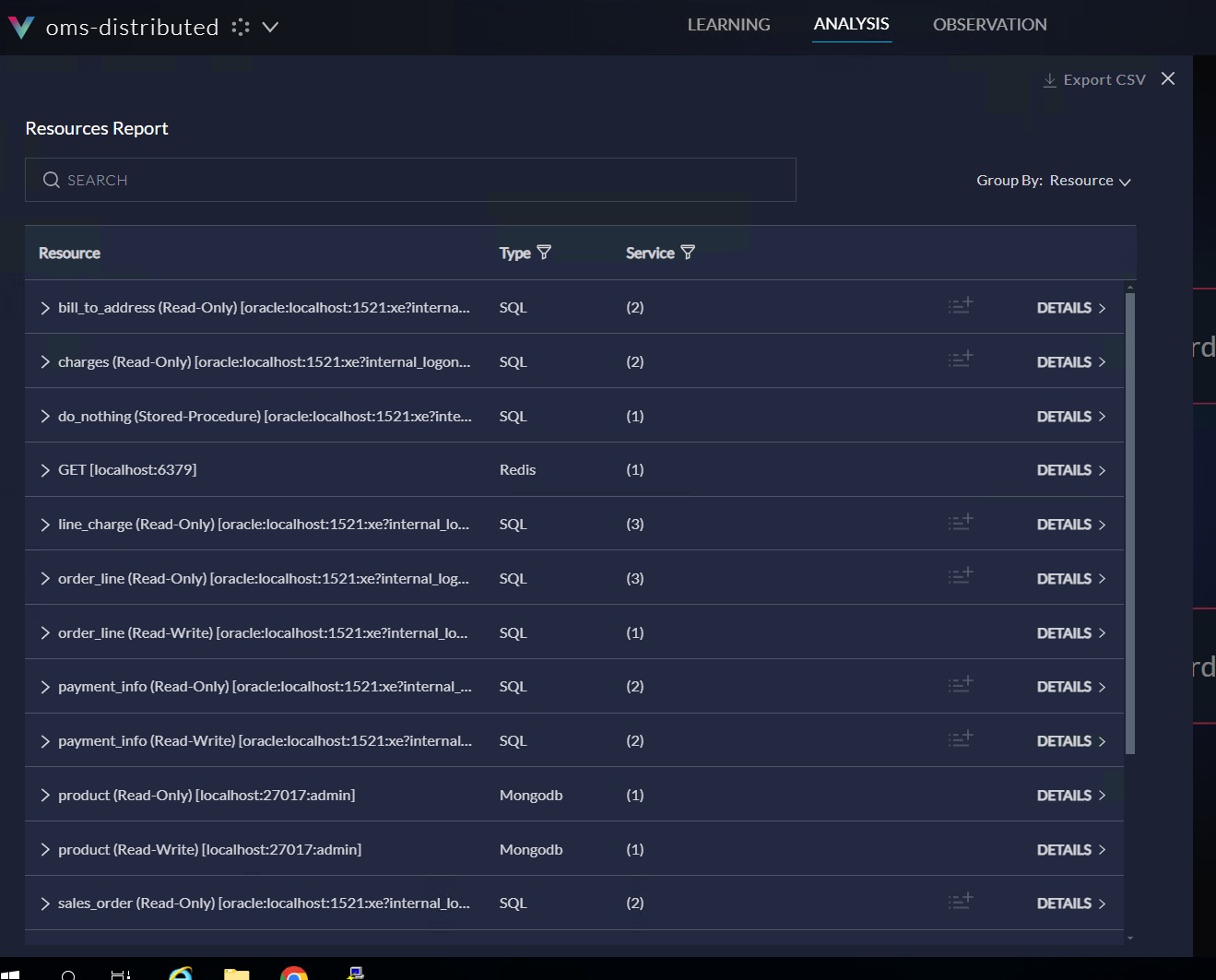
Clicking on a resource will show the services that use it, and clicking DETAILS will also provide access to navigate to the flows.
Click Group By (top right) and select Service to see a report by Services:
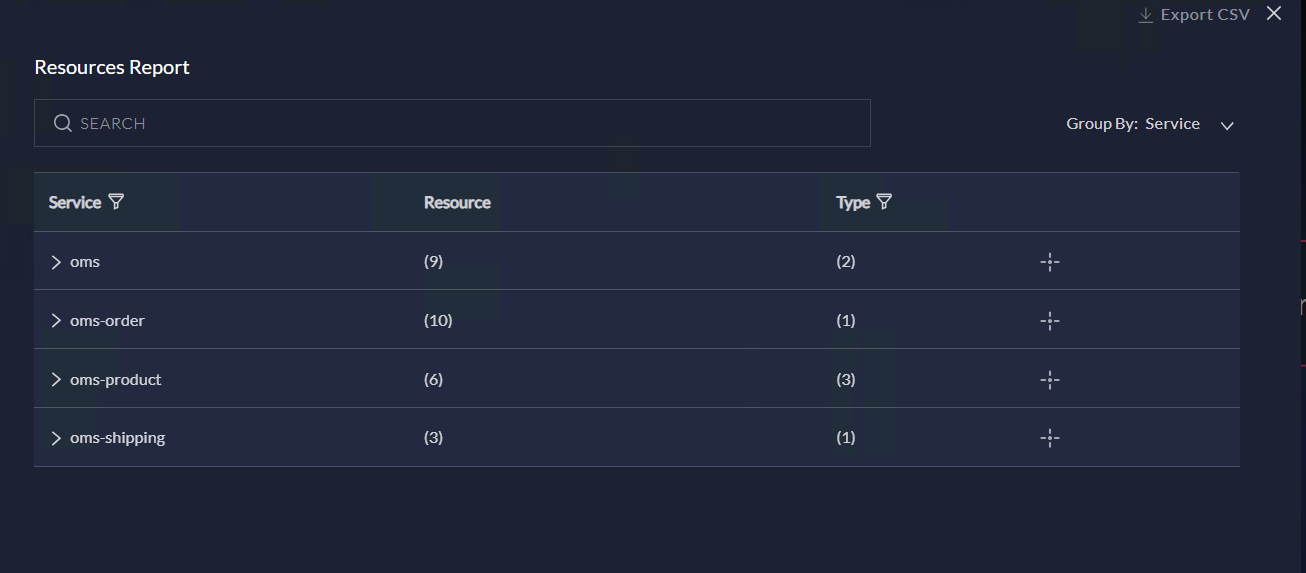
Clicking a service will list the resources it uses.
Clicking Export CSV will export the report to a .csv file
